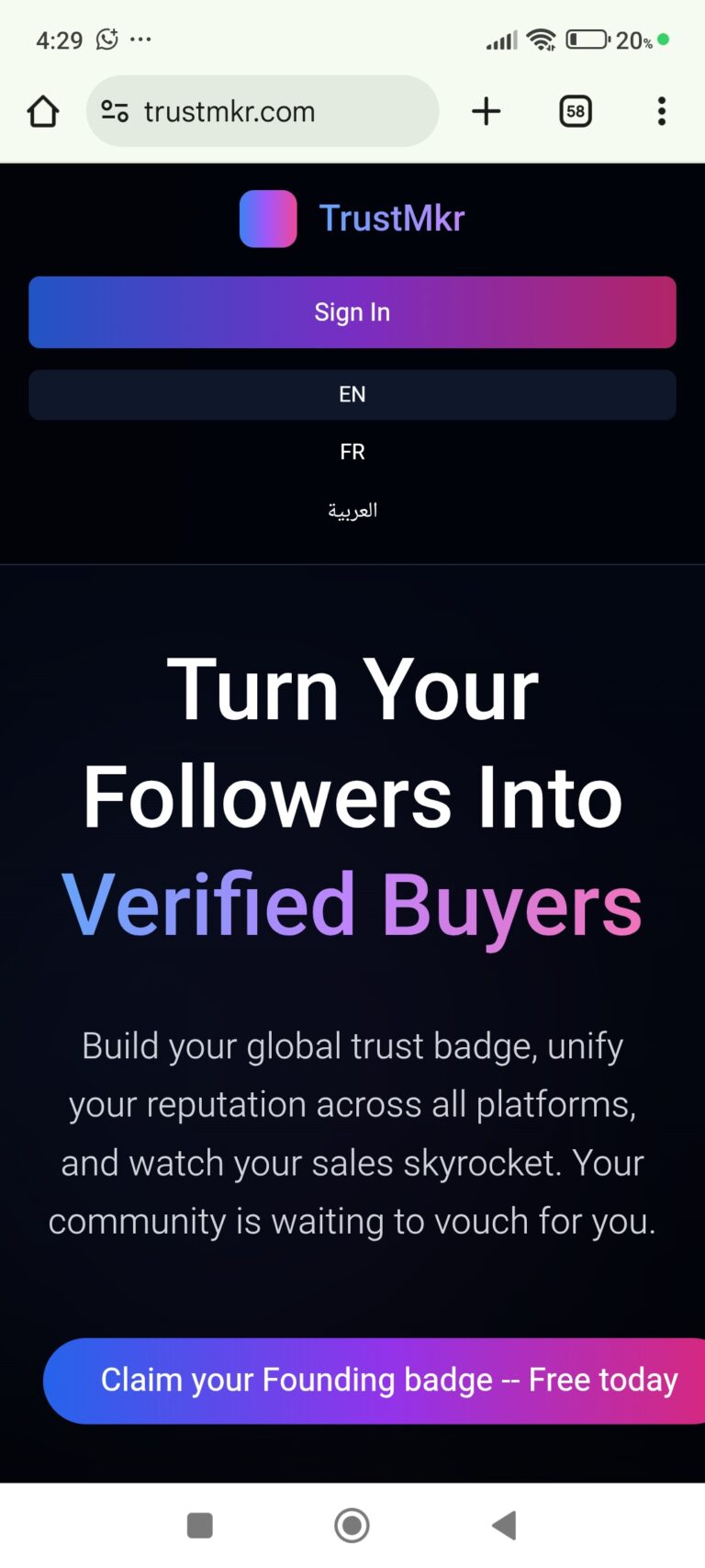Introduction: Building a Better WordPress Website
Are you frustrated by slow, cluttered, or hard-to-manage WordPress sites? The right set of plugins can make all the difference. As a professional web designer and no-code developer, I’ve tested countless tools and refined my list to the 8 must-have WordPress plugins I install on every client project. Whether you’re building landing pages, blogs, or business sites, this curated list will help you streamline your workflow, boost site performance, and keep clients happy.
Photo by Justin Morgan on Unsplash
Pro Tip: Fewer, high-quality plugins mean better security and faster websites. Optimization starts with smart choices.
The 8 Must-Have WordPress Plugins for Every Website
1. Admin and Site Enhancements
Admin and Site Enhancements is a powerful, all-in-one plugin that consolidates multiple admin tools into a single dashboard. It’s a recent addition, but now indispensable for every build.
- Content Duplication: Quickly clone posts and pages — no need for separate duplicate plugins.
- Media Replacement: Replace images site-wide directly from the media library.
- Admin Customization: Hide clutter, disable widgets, and streamline the admin bar for a cleaner client experience.
“This plugin combines many features I used to install separately — it’s a real game changer.” — Rino de Boer
2. Classic Editor
Despite the rise of Gutenberg, the Classic Editor remains a staple for simple editing needs.
- Familiar Interface: Clients love the straightforward text-and-image workflow.
- Better for Page Builders: When combined with tools like Elementor, it keeps things simple.
- Reliable: Gutenberg can overwhelm clients; Classic Editor keeps editing stress-free.
“Most of my clients just want simple text and images, so Classic Editor is perfect.”
3. Independent Analytics
Independent Analytics is a GDPR-compliant, privacy-first alternative to Google Analytics.
- Quick Dashboard Insights: Instantly see visitor stats at a glance.
- No Setup Hassle: Skip the Google Analytics account connection process.
- EU-Friendly: Built for easy GDPR compliance.
If clients demand Google Analytics, you can still use tools like Exact Metrics. But for most, this plugin is more than enough.
4. ManageWP Worker
ManageWP Worker connects your site to the powerful ManageWP dashboard.
- Centralized Management: Access and update all your sites in one place.
- Free Monthly Backups: Peace of mind for you and your clients.
- Automated Plugin Updates: Schedule updates for plugins and WordPress core.
- Client Reports: Send white-label reports with analytics and performance data.
“ManageWP saves hours every month and keeps all my client sites safe and up-to-date.”
5. Elementor & Elementor Pro
Elementor remains the king of page builders, offering flexibility and robust integration.
- Visual Drag-and-Drop: Design stunning pages without code.
- Pro Features: Most serious projects need Elementor Pro — worth the investment.
- Integration-Friendly: Works perfectly with tools like CrocoBlock JetEngine for dynamic content.
“Elementor is still the best page builder for WordPress in 2024.”
6. Solid Security (Formerly iThemes) or SiteGround Security Optimizer
Protect your site without slowing it down.
- Solid Security: Lightweight, easy to use, and now rebranded from iThemes.
- SiteGround Security Optimizer: Best if you’re using SiteGround hosting; integrates deeply for added features.
- WordFence Alternative: Avoid bloated plugins — stick to these for speed and reliability.
Hosting matters as much as security plugins — choose a reputable provider like SiteGround or Hostinger for best results.
7. LiteSpeed Cache (or Host-Specific Optimizers)
LiteSpeed Cache is the go-to speed optimization plugin, especially if your host uses LiteSpeed technology (like Hostinger).
- Comprehensive Caching: Dramatic speed boosts, especially with compatible hosting.
- Image Optimization: Built-in if needed, but manual optimization is often better (see tips below).
- Alternative: If you’re on SiteGround, use their SiteGround Optimizer for best results.
Website speed starts with good hosting and efficient site building, not just plugins.
8. videochat to article a strong way to flip content
the videochat.marholtech.com use a custom plugin to let users connect their wordpress .The easy way to post fresh and unique content is this tool. This let you curate content from youtube.
Bonus Plugins: Advanced Functionality When Needed
Advanced Custom Fields (ACF) & JetEngine (CrocoBlock)
- ACF: Now includes custom post types and fields in one free plugin. Great for simple dynamic content.
- JetEngine: More advanced, includes smart filters and lifetime deals — ideal for complex projects.
White Label CMS
- Brand the Admin: Add your client’s logo and customize the login page.
- Only Install If Needed: Keep your plugin list lean unless branding is a must.
Why I No Longer Use SEO or Image Optimizer Plugins by Default
SEO Plugins (Rank Math, Yoast)
- Optional: Now offered as an add-on service rather than installed by default.
- Both Good: Rank Math and Yoast are still industry standards if you need them.
Image Optimizer Plugins
- Manual Optimization: Use tools like imagetogo.com or resize before uploading for maximum efficiency.
- Less Bloat: Reduces plugin overhead and keeps your site fast.
Actionable Tips for WordPress Plugin Success
1. Prioritize Plugin Quality Over Quantity
- Stick to plugins with high ratings and active development.
- Avoid overlapping functionality — leaner is better.
2. Optimize Images Before Upload
- Use free sites like imagetogo.com to resize and compress images.
- Keep images under 200KB whenever possible.
3. Invest in Quality Hosting
- Choose hosts like SiteGround or Hostinger for better speed and security.
- Use their native optimization plugins for best performance.
4. Schedule Regular Backups and Updates
- Use ManageWP for centralized backups and plugin updates.
- Automate where possible to save time.
5. Offer SEO and Advanced Features as Add-Ons
- Customize your workflow based on client needs, not assumptions.
- Upsell SEO or advanced features as separate services for added value.
Key Takeaways
- These 7 plugins cover 90% of WordPress sites’ needs.
- Keep your plugin stack lean for better speed and reliability.
- Optimize images and use quality hosting for top performance.
- Offer extras like SEO or custom branding as paid add-ons.
Ready to Build Smarter WordPress Sites?
By focusing on these essential plugins and best practices, you’ll create faster, more secure, and easier-to-manage WordPress projects — and your clients will notice the difference. For more in-depth tutorials and the latest plugin recommendations, subscribe to my YouTube channel or check out my WordPress course.
Have a favorite plugin that’s not on this list? Share it in the comments below!