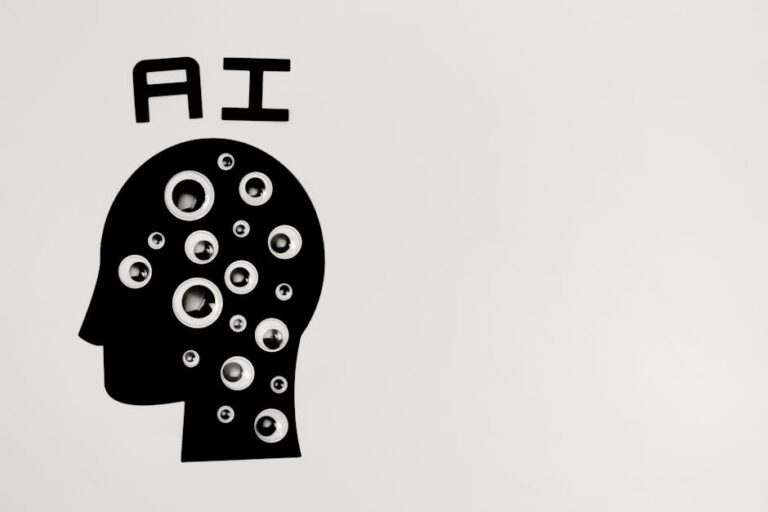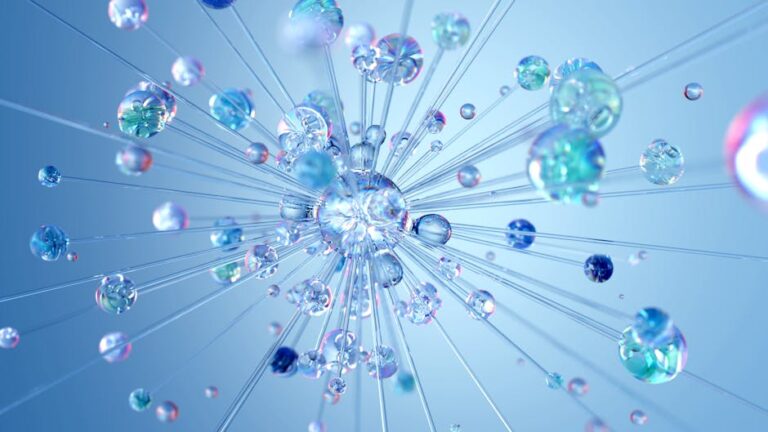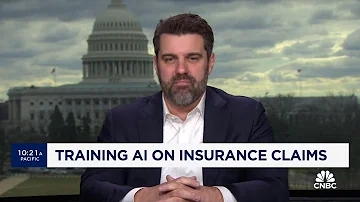How to Set Up Free n8n on Amazom with Easypanel on AWS Lightsail: Step-by-Step Guide
Unlock seamless workflow automation by deploying n8n on amazom for free using Easypanel on AWS Lightsail. In this comprehensive guide, we’ll break down each step, provide actionable tips, and show you how to scale your automation with the power of n8n.
Introduction: Why Free n8n on AWS Lightsail with Easypanel?
Automation is transforming how individuals and organizations operate, saving countless hours and reducing manual tasks. However, many powerful tools—like n8n—require paid hosting, technical skills, or expensive SaaS subscriptions. This guide shows you how to set up n8n on amazom using Easypanel on AWS Lightsail, designed for professionals looking to automate tasks without breaking the bank or spending weeks learning DevOps.
“With just a few simple steps, you can harness the full power of n8n automation on your own cloud infrastructure—without monthly costs!”
What You’ll Need: Prerequisites for n8n Cloud Setup
Before diving into the setup, ensure you have the following:
- AWS account (free tier or pay-as-you-go)
- Amazon Lightsail access
- Domain name (optional, for SSL and professional deployments)
- Basic understanding of SSH & Linux commands
Why Choose AWS Lightsail?
- Affordable, predictable pricing (starts as low as $3.50/month)
- Easy scaling and snapshots
- Managed networking and security
Why Easypanel?
- Provides a user-friendly GUI for Docker app management
- Auto-generates SSL, simplifies domain setup
- Ideal for self-hosting SaaS solutions like n8n
Step 1: Deploying an AWS Lightsail Instance
- Sign in to AWS Lightsail
- Click “Create Instance”
- Choose Linux/Unix platform and Ubuntu 22.04 LTS as blueprinted OS
- Select a plan (start with the lowest tier for test deployments)
- Name your instance and create
- Once provisioned, connect via the browser-based SSH tool or with your terminal
Tip: For production, choose a plan with at least 1GB RAM.
Step 2: Installing Docker and Easypanel
You’ll use Easypanel to streamline Docker app setup for n8n on amazom.
Install Docker
Run these commands:
curl -fsSL https://get.docker.com -o get-docker.sh
sudo sh get-docker.shInstall Easypanel
- Fetch installation script:
curl -fsSL https://get.easypanel.io | sh- Follow on-screen instructions
- Access the Easypanel UI using your server’s public IP address
Easypanel provides an intuitive web dashboard to add and manage applications easily, even if you’re new to Docker.
Step 3: Deploying n8n with Easypanel
Add n8n as a New Application
- Log in to Easypanel UI
- Click “New Application”, select Docker Image
- Enter
n8nio/n8nas the image name - Configure settings for:
- Environment Variables (set basic settings, e.g., N8N_BASIC_AUTH_USER)
- Volumes (persist workflows)
- Ports (default: 5678)
For production environments, always create strong usernames and passwords for n8n’s basic auth.
N8N Environment Variable Examples
N8N_BASIC_AUTH_ACTIVE=trueN8N_BASIC_AUTH_USER=yourusernameN8N_BASIC_AUTH_PASSWORD=yourpassword
(Optional) SSL & Custom Domain
- Use Easypanel to attach a domain and automatically provision SSL certificates (Let’s Encrypt)
- Update DNS settings to point your domain to AWS Lightsail’s public IP
Step 4: Accessing and Testing Your Free n8n Instance
Connect to Your Deployed n8n
- Open browser & navigate to
http://<Public-IP>:5678or your custom domain - Log in using your configured credentials
Test a Simple Workflow
Create a test workflow within n8n (e.g., HTTP Trigger > Email Node) and execute it. Monitor logs directly in Easypanel.
Best Practices and Troubleshooting
Security Essentials
- Enable two-factor authentication (2FA) if possible
- Keep your server and all containers updated
- Leverage AWS security groups to restrict inbound/outbound access
Performance Optimization
- Start small, monitor RAM/CPU
- Increase AWS Lightsail instance size as your workflows grow
Common Issues & Solutions
- Port not accessible? Check AWS Lightsail networking/firewall rules
- n8n not starting? Review Docker logs via Easypanel dashboard
- Domain/SSL issues? Ensure DNS updates have propagated
Advanced Scaling: Next Steps
As your workflow automation needs evolve, consider:
- Migrating to a dedicated EC2 instance for greater flexibility
- Using S3 or RDS for persistent storage
- Setting up regular automated backups
Conclusion & Key Takeaways
Setting up n8n on amazom with Easypanel on AWS Lightsail empowers you to run advanced automations with zero monthly software fees — all with a streamlined, secure workflow. Whether you’re a freelancer, startup, or automation enthusiast, this platform combination puts the power of open-source automation at your fingertips.
Key Takeaways:
- n8n automates tasks, reducing manual work
- Easypanel simplifies Docker management via an intuitive UI
- AWS Lightsail is cost-effective, scalable, and secure
- The stack is easily reproducible and production-ready
“Transform your business processes and boost efficiency by running your own self-hosted n8n instance for free. Start automating today!”