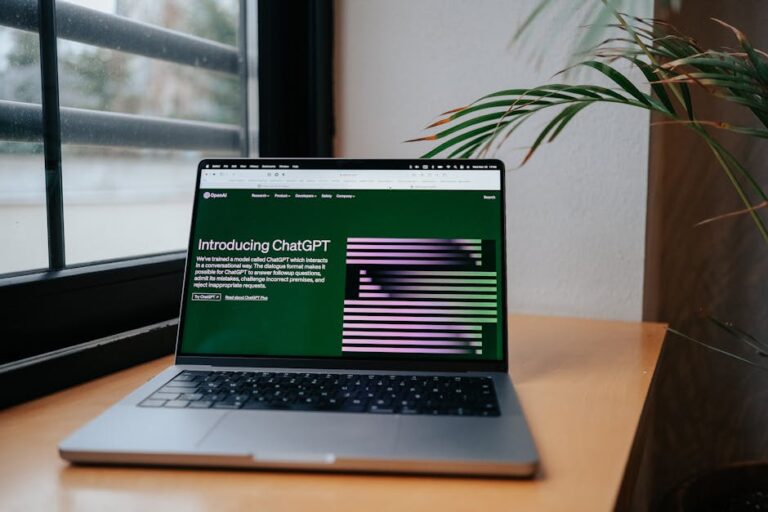In the fast-evolving world of AI, automation has become an essential superpower. Whether you’re a developer, entrepreneur, or tech enthusiast, mastering the art of building MCP (Multi-Channel Protocol) servers with Google Gemini 2.5 Pro can significantly enhance your productivity. This comprehensive guide will walk you through the steps to set up MCP servers, leverage the free capabilities of Gemini 2.5 Pro, and begin automating your workflows—regardless of your technical expertise.
What is Google Gemini 2.5 Pro?
Google Gemini 2.5 Pro is a cutting-edge AI platform that combines impressive performance with unparalleled flexibility. It stands toe-to-toe with leading competitors like Claude 3.7 Sonnet, but the best part? It’s completely free. With Gemini, you can:
- Build and deploy MCP servers for a variety of applications, tools, and games
- Automate complex multi-step workflows across multiple platforms
- Integrate with popular APIs for enhanced functionality and reach
"Gemini 2.5 Pro is on par with the best, but it won’t cost you a dime. All you need is an API key from Google AI Studio."
Why Use MCP Servers for Automation?
The Power of MCP Servers
MCP servers function as AI-powered agent hubs. Unlike single-task bots or tools, MCP servers enable you to connect a multitude of services—such as Google Drive, Slack, Discord, Perplexity, Spotify, and more—into a cohesive automation ecosystem.
Benefits:
- Centralized automation for tasks like emails, data scraping, research, and more
- Seamless integration with the latest AI models
- Minimizes time spent on repetitive setups—one server can manage multiple tasks
- Future-proof: supports new tools as they become available
“This is the future of AI agents—one setup, infinite automation possibilities.”
Getting Started: Setting Up Your Automation Environment
1. Download Visual Studio Code
Visual Studio Code (VS Code) is a free and open-source code editor. It is the recommended environment for managing MCP servers and their extensions.
Steps:
- Visit Visual Studio Code’s website
- Download and install the version suitable for your operating system
2. Get Your Gemini 2.5 Pro API Key
To utilize Gemini, you’ll need to acquire an API key from Google AI Studio.
How to obtain your API key:
- Go to AISTudio.Google.com
- Click on Get API Key and then select Create API Key
- Copy the API key for future use
3. Choose Your Setup Method
There are two primary methods to set up MCP servers:
- Root Code: This is an advanced and more technical setup (not recommended for beginners).
- Client Extension: This method is user-friendly and highly recommended for ease of use.
Installing the Client Extension in VS Code
The Client extension inside VS Code simplifies the process of creating and managing MCP servers, making it fast and efficient.
Step-by-Step Guide
- Open VS Code
- Navigate to the Extensions tab and search for
client - Click Install on the Client extension
- Click the Client icon in the sidebar
- Access Settings and input your Gemini 2.5 Pro API key
- Visit the MCP Marketplace within Client to explore and add automations
Pro Tip:
If you encounter errors or persistent issues, consider opening a fresh folder in VS Code before starting the setup process again.
Creating and Managing MCP Servers in Gemini 2.5 Pro
Creating Your First MCP Server
- In the Client extension, select MCP
- Choose the automation/server you wish to set up (e.g., Perplexity Research)
- Click Install
- Enter any required API keys for third-party tools
- Test your new MCP server with a sample query (e.g., “What happened in AI news today?”)
Troubleshooting Common Challenges:
- If a server does not function as expected, verify your API keys for accuracy.
- Some servers (like those designed for browser automation) may be less stable—begin with reliable options like Perplexity or Brave Search.
- For recurring issues, delete previous setups and start anew in a clean folder.
Exploring Available MCP Servers
You’re not limited to a single server! Popular options include:
- Perplexity Research: Advanced AI research automation
- Google Drive, Google Maps: File and location automation
- SendGrid: Automated email sending
- Spotify, Discord, Slack: Media and community integrations
- Advanced Web Scraping: Use tools like Firecrawl for data extraction
Actionable Tips for a Smooth Setup
Best Practices
- Always use fresh folders in VS Code for new setups to avoid conflicts
- Keep your API keys secure—regenerate them if they are compromised
- Test each MCP server individually to ensure functionality before relying on them for important tasks
- Join communities for support—many common issues have been solved by others
Example Automation: AI-Powered News Research
- Install the Perplexity Research MCP server
- Input your API key in the settings
- Run a query such as, “What are today’s top AI news headlines?”
- Receive curated, AI-generated news summaries directly in VS Code!
Conclusion: Unlock the Future of Automation with Gemini 2.5 Pro
By harnessing MCP servers and Google Gemini 2.5 Pro, you can automate virtually any workflow—resulting in significant time savings, increased productivity, and a competitive edge. Whether you're creating research bots, automated emailers, or integrating multiple cloud services, this platform offers you unmatched flexibility and power.
Are you ready to automate your tasks and explore the possibilities? Start your journey with Gemini 2.5 Pro and the Client extension today!
Frequently Asked Questions (FAQ)
Q1: What are MCP servers and how do they work?
A1: MCP servers (Multi-Channel Protocol servers) enable you to automate and connect various tools (like Slack, Google Drive, and AI agents) through a unified, programmable interface.
Q2: Is Google Gemini 2.5 Pro free to use?
A2: Yes, Gemini 2.5 Pro is completely free, as are the API keys and Visual Studio Code.
Q3: What should I do if my MCP server setup fails or shows errors?
A3: Try using a new VS Code folder, check all API keys, and follow the troubleshooting tips provided within the Client extension. Some servers are still in early stages and may require some patience.
Q4: Can I use MCP servers for business automation?
A4: Absolutely! MCP servers are ideal