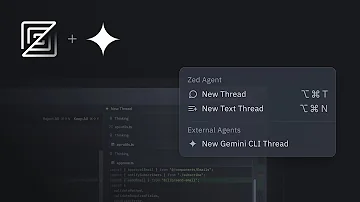Gemini CLI in Zed: How Developers Benefit From Seamless AI Integration
AI-powered coding tools are rapidly transforming developer workflows, but seamless integration and real control remain elusive in many editors. With the introduction of Gemini CLI in the Zed Code Editor, developers now have a smarter, more flexible, and secure way to harness AI—directly within their workspace. In this article, we'll break down how this integration works, what pain points it solves, and why it matters for modern coders.
Why Integrate Gemini CLI with Zed?
AI agents promise to supercharge productivity, but integrating them into your daily coding environment can be a challenge. Zed's native support for Gemini CLI changes that:
- Immediate access to advanced AI code assistance without manual setup
- Choice of agent and model—select what suits your workflow, not just what’s built-in
- Real-time insights and control as you code
"At the end of the day, you can basically do all the same things that you do in Zed's built-in agent with one of these external ones."
Setting Up Gemini CLI in Zed: Quick Start
Getting started is straightforward and fast. Here’s how you can do it:
1. Installation in a Few Clicks
- Open the Zed Code Editor.
- Click the plus (+) menu to select external agents.
- Choose New Gemini CLI Thread.
- If you don’t have Gemini CLI installed, simply hit the Install Gemini CLI button (installs via NPM).
Tip: You don’t need to leave Zed or fuss with terminal commands—installation is built right into the editor.
2. Using Gemini CLI as an External Agent
- Once installed, you can use Gemini CLI to run prompts, summarize repositories, or analyze codebases.
- Prompts are sent to Gemini CLI, which handles them in a separate process—keeping your main workflow responsive and clean.
Key Pain Points Solved by Gemini CLI Integration
Flexible Agent and Model Selection
Problem: Many editors restrict you to a fixed set of AI models or agents.
Solution in Zed:
- Switch between built-in and external agents on demand.
- Gemini CLI chooses its own model(s), freeing you from manual model selection.
Standardized Communication: The Agent-Client Protocol (ACP)
Problem: Incompatible protocols can cause friction when connecting editors to AI tools.
Solution:
- Zed and Gemini CLI communicate using the Agent-Client Protocol (ACP), a new open standard for editor-agent interactions.
- ACP enables any ACP-compatible editor to work with any ACP-compatible agent, much like the Language Server Protocol (LSP) did for language tools.
Real-Time, Transparent Feedback
Problem: Lack of transparency in AI decision-making and slow feedback loops.
Solution:
- Zed streams back "Agent Thoughts" as Gemini CLI processes your request.
- See file reads, thought processes, and step-by-step execution—live in your editor.
Secure Command Execution with User Control
Problem: Security concerns when external AI agents try to execute system commands.
Solution:
- Zed blocks all terminal command requests from Gemini CLI by default.
- You decide: Always allow, Allow once, or Reject for each command (e.g., listing files, running npm install).
- Keep control and transparency over all code and system changes.
Inline Diffs and Change Management
Problem: Blindly accepting AI code edits can introduce errors or unwanted changes.
Solution:
- Zed shows inline diffs for new files and edits (e.g., creating
cspell.json, updatingpackage.json). - Review, accept, or reject changes individually or all at once.
- Unified diff view lets you see exactly what’s changed before anything is written.
How ACP Works: Under the Hood
The Agent-Client Protocol powers this seamless experience:
- Uses JSON-RPC for communication (like LSP and MCP).
- Logs panel in Zed shows detailed back-and-forth messages between the editor and Gemini CLI.
- Supports streaming, tool calls, and stepwise interaction.
- Open standard—developers can contribute or build their own agents/editors at agentclientprotocol.com.
"ACP is an open standard, so if you'd like to contribute to it and you're working on an agent or you're working on an editor, check out agentclientprotocol.com for more information."
Actionable Tips for Coders Using Gemini CLI in Zed
Get the Most Out of External Agents
- Use Gemini CLI to summarize unfamiliar repositories before diving into the code.
- Set up permissions for safe commands you use frequently, but scrutinize potentially risky actions.
- Use the logs and diff features to audit every change—never lose track of what the AI is doing.
Troubleshooting & Best Practices
- If a command fails, review the logs panel to see exactly what happened.
- Experiment with other ACP-compatible agents as they become available for greater flexibility.
- Contribute feedback or improvements to the ACP protocol to shape the next generation of AI-powered coding tools.
Conclusion: Why This Integration Matters for Modern Developers
The Gemini CLI-Zed integration is more than just another AI add-on—it's a blueprint for how editors and AI tools should work together:
- Frictionless setup and deep customization
- Transparent, real-time feedback for every AI action
- Robust security and control over your codebase
- Open standards that encourage innovation and compatibility
For developers seeking productivity without sacrificing oversight, this integration sets a new bar.
Ready to supercharge your workflow? Try Gemini CLI in Zed and experience the freedom of modern, secure, AI-augmented coding.
Explore more:
Pro Tip: Stay updated on new ACP-compatible agents and editor integrations to keep your workflow on the cutting edge.